Status:
Member Since: 8 Sep 2011 09:52am
Last Seen: 24 Nov 2011 09:42am
user id: 216631
9
Quotes
1
Favorites
0
Following
39
Followers
Comment Points
Comments
Comments on Quotes
Comments by User
Quote Comments by User
Flair beta
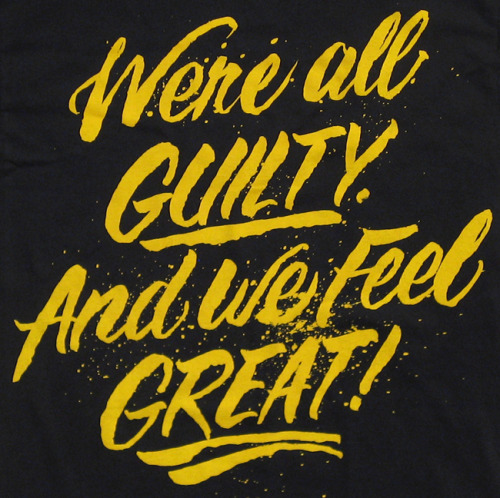
Join
·
Top Quotes
·
New Quotes
·
Random
·
Chat
·
Add Quote
·
Rules
·
Privacy Policy
·
Terms of Use
·
Full Site
© 2003-2024 Witty Profiles